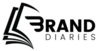Your name deserves more than a haphazard LinkedIn link or a blog post from ten-plus years ago, especially on the strongest search engine in the world. The People Card of Google is your opportunity to dictate what the world will see you first: a curated digital snapshot of who you are, what you do, and how to reach you. And when things change, you can simply edit my People Card to ensure your professional narrative stays relevant—targeting the audience that matters most to you.
But like any story, your narrative grows with time. New jobs, enterprises, new accomplishments. If your People Card is not in sync with all these other changes, then you run the risk of being associated with a version of you that truly does not exist anymore.
This is where this short guide will serve you in the purpose of accurately editing your People Card.
What is a Google People Card?
A People Card is a Google-powered digital business card allowing a person to build a profile to be seen in search results. The card may contain your name, type of work, location, educational background, website links, and other contact details.
It is especially useful for:
Freelancers and self-employed people
Students and job seekers
Public figures or budding influencers
When someone searches with your name, the card would come up in a rectangular box, allowing people to quickly verify information that is about you.
Read also: How to Create Google My Business Account in Minutes | Guide
Why is it Important to Edit My People Card?
Once the People Card goes live, it becomes your online visiting card; any outdated, inaccurate, or incomplete information will only leave a negative impression on you as viewed by others. Whether you have changed jobs, updated contact details, or wish to enhance content on the card information that will require updating, makes it valid and professional.
The next question is editing your People Card with Google.
How Do I Edit My People Card?
If you are now asking yourself, “How do I edit my People Card?”, please allow me to assure you that it is an easy, straightforward process that can be accomplished in under five minutes.
Read also: How to Drop a Pin on Google Maps: A Foolproof Guide
Just follow these steps:
Step 1: Sign In to Your Google Account
The same Google account must be used to sign in, which was, in fact, the one you used to create your People Card in the first place. If not, you will not be shown the profile to be edited.
- Browse to Chrome or another web browser.
- Go to Google.com.
- Make sure you’re signed in to your Google account.
Step 2: Open Google and Type in Edit My People Card
In the search bar of Google, type:
“Edit My People Card” or
“Edit My People Card Google”
This will bring up your People Card, accompanied by an “Edit” button.
Alternatively, if your card is live, you can search for your name and see the option to edit it.
Read also: Google Word Coach Explained: How to Play, Win, and Learn Effortlessly
Step 3: Click on the “Edit” Option
Once you click the “Edit” option, you will be taken to a form-like interface where you will be able to view and edit the whole fields, namely:
- Name
- Profile Picture
- Location
- About
- Work Details
- Education
- Website
- Phone Number
- Social Media Links
Edit those fields you wish for, ensuring the information included is truthful and professional.
Step 4: Review & Publish
After finishing with the editing:
- Carefully review every amendment made.
- Press the “Preview” button to see the card’s updated image in search results.
- Once you are satisfied, hit the “Save” or “Update” button to publish the changes.
Generally, Google updates straightaway; it’ll take just a few minutes.
Read also: People Also Search For: How This Google Feature is Changing SEO
Tips for a Professional and Impactful People Card
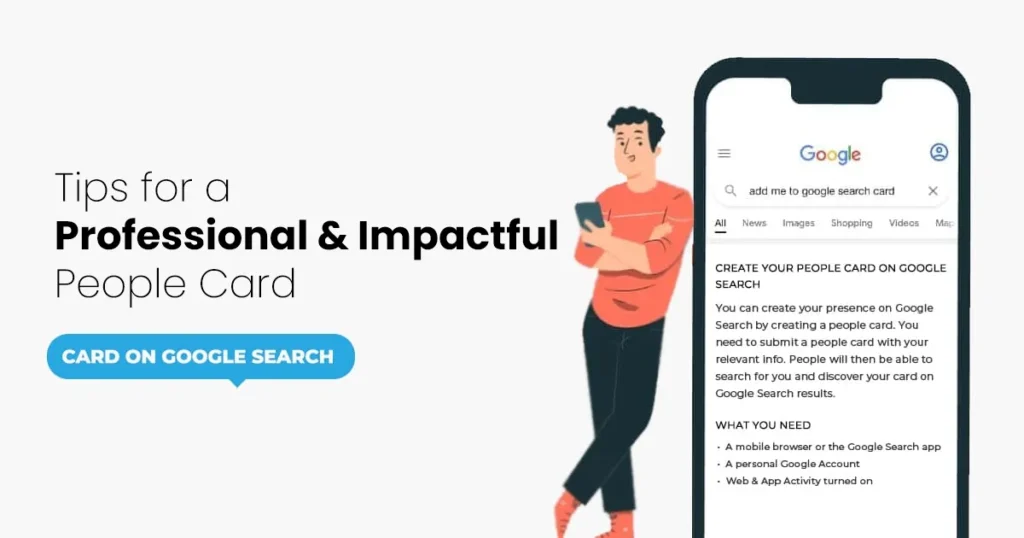
Optimizing your card is not simply about editing it-it should be influenced by the professional identity that is created. Here are significant things to consider:
Short but Comprehensive
Keep your short phrases or bullet points as descriptions of your profession, services, and skills.
Example:
Digital Marketing Strategist | SEO Expert | Content Creator | 5+ years of experience
Professional Profile Picture
This would be a picture showing your whole face, and the background must be either neutral or relevant to your brand.
Add Relevant Links
Post link to your official website, portfolio, or legitimate social media profiles like LinkedIn or Twitters which should not entail any unprofessional or deactivated link.
Honesty
Do not exaggerate any role, skill, or credential. Anything misleading may get penalized by Google or even removed from People Cards.
Credit it Monthly or Quarterly for Your New Role, Work or Contact
Maintenance of updating the People Card with status regarding the role next to the work or contact details changes to make it a habit to go personally visit the People Card every month or at least quarterly.
Read also: Search Google or type a URL? How to Decide
Eligibility Criteria: Who Can Create and Edit a People Card?
As of 2025, the People Card feature is available in India, Kenya, Nigeria, and South Africa and is only for mobile devices in English language.
Basic Requirements:
- Mobile device
- Google Account
- Web & App Activity using ON
- A valid mobile number (for verification)
You cannot see the “Edit” option when accessing it through a desktop, but rather using your mobile browser while signed in.
Troubleshooting: Can’t See the Edit Option?
If you want to edit your People Card and the “Edit” button does not appear, some of these solutions might assist:
You are Logged in the Wrong Account
Check if your Google account is indeed the same one that created the card.
You are Not Using a Mobile Device
People Cards can only be edited using a mobile browser and cannot be done from desktop access.
Web & App Activity Is Disabled
This setting must be turned ON to create or edit People Cards.
To enable:
Go to your Google Account > Data & Privacy > Web & App Activity
Toggle it ON
Read also: Add Me to Search: Add Yourself on Google
You’re in an Unsupported Country
People Card is not yet a global feature. If you’re trying to access it from anywhere not supported, you won’t see the card.
Truth must be prioritized. Timing must be made a priority. Your People Card is a handshake in search results- get it to represent who you are today. Edit, refine, repeat.
These little things take less than five minutes to change, and the result is worth sustained focus, credibility, and ultimate control over the digital self.
Certainly, in a world where everything counts, the Google profile being updated is not just maintenance; it has momentum.