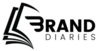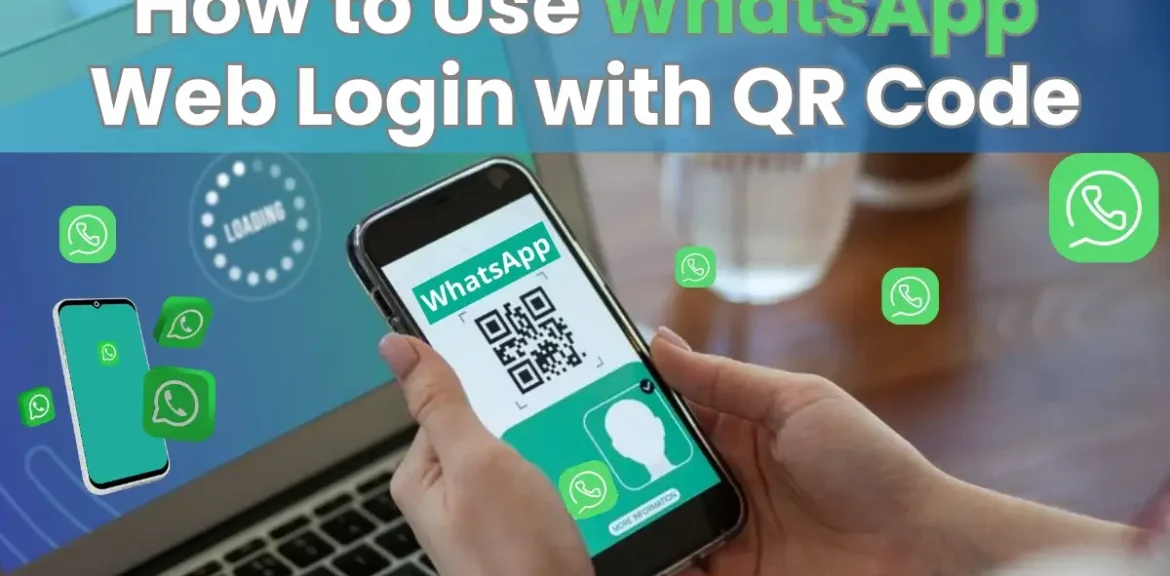WhatsApp has become an essential tool for communication, keeping us connected with friends, family, and colleagues. But what if you could access your chats not just on your phone, but also on your computer? Enter WhatsApp Web, a browser-based version that mirrors your phone’s WhatsApp experience. Logging in to WhatsApp Web is a breeze, and the key lies in a nifty little technology called a QR code. This guide will walk you through the process step-by-step, answer common questions, and explore the benefits and security considerations of using WhatsApp web login with a QR code.
What is a QR Code?
An information-storing two-dimensional barcode is called a QR code (Quick Response Code). It resembles a checkerboard pattern with black squares and dots arranged in a specific way. Your phone’s camera can scan these codes, decode the information and perform an action based on it.
In the case of WhatsApp Web, the QR code displayed on your computer screen contains encrypted data that uniquely identifies your WhatsApp account. By scanning this code with your phone’s WhatsApp app, you’re essentially creating a secure connection between your phone and computer, allowing you to access your chats on a larger screen.
WhatsApp Web Login with QR Code
Ready to ditch the phone screen and chat on your computer? Here’s how to log in to WhatsApp Web using the QR code:
On your computer:
- Open your preferred web browser and visit WhatsApp Web.
- A QR code will appear on the screen. This is your unique key to accessing WhatsApp Web.
On your phone:
- Launch the WhatsApp app.
- Android: Press the three sets of vertical dots situated in the upper right corner. Then, from the menu, choose “Linked devices.”
- iPhone: Go to “Settings” and tap “WhatsApp Web/Desktop.”
The Linking Process:
- Using your phone’s camera, focus on the QR code displayed on your computer screen. The code should automatically be scanned and recognised by the app.
- If prompted, confirm the login on your phone screen. This verifies that you’re authorizing access from this specific computer.
How to use WhatsApp web login with phone number without QR code
Unfortunately, WhatsApp Web currently doesn’t offer a login method using just your phone number without a QR code. The QR code acts as a security measure to verify that you’re authorizing the connection between your phone and the computer.
Remember your WhatsApp chats will now appear on your computer screen, synced in real-time with your phone. You can now send and receive messages, view photos and videos, and even make calls (on supported devices)—all from the comfort of your keyboard.
Conclusion
That’s it! You’re now ready to chat and connect with your WhatsApp contacts directly from your computer’s comfort. Remember, the QR code provides a secure way to link your devices, and the connection is real-time for a seamless messaging experience.
FAQs
A: Ensure your phone’s camera has a clear view of the code on your computer screen. Adjust the lighting if needed. Additionally, check if your internet connection is stable on both devices.
A: Yes, you can. However, you’ll need to scan the QR code again on each computer you want to use.
A: While your phone doesn’t need to be on the same Wi-Fi network as your computer, it does require an internet connection for WhatsApp Web to function.
A: WhatsApp Web uses end-to-end encryption, meaning your messages are secured with a code that only you and the recipient can access. However, it’s important to remember that the linked computer has access to your chats as long as the session is active.