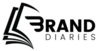Ensuring accurate data collection on your website is crucial for making informed business decisions. Google Tag Assistant is a valuable tool that helps you verify and troubleshoot the implementation of tracking codes. By identifying potential issues and providing detailed insights, this Chrome extension empowers you to optimize your website’s performance and extract maximum value from your data.
What is Google Tag Assistant?
Think of Google Tag Assistant as a quality control inspector for your website. It’s a tool that checks if all the tracking codes on your website are working correctly.
Google Tag Assistant is a free Chrome extension that helps you verify and troubleshoot the implementation of Google tags on your website. It’s particularly useful for checking if Google Analytics, Google Ads, and other Google tags are firing correctly.
Essentially, it’s like a quality control tool for your website’s tracking setup. It helps ensure that the data you’re collecting is accurate and reliable.
Google Tag Assistant Key Features
It is a powerful tool that offers several key features to help you optimize your website’s tracking:
- Tag Verification: Checks if your Google tags (like Google Analytics, Google Ads, etc.) are installed correctly and firing as expected.
- Error Detection: Identifies common tag implementation issues and provides clear explanations and recommendations for fixes.
- Data Layer Inspection: This allows you to examine the data layer to ensure accurate data is being passed to your tags.
- Tag Firing Overview: Provides a visual representation of when and how tags fire on a page, helping you understand tag behavior.
- Compatibility Checks: Verifies that your tags are compatible with the latest Google Analytics and Google Tag Manager versions.
- Tag Recording: Records a browsing session and analyzes the tags that fired during that session, providing a comprehensive overview of tag behavior.
Google Tag Assistant Color Codes
Google Tag Assistant uses color-coded icons and messages to quickly convey the status of your website’s tags. Here’s a breakdown:
- Green: Indicates no issues found with the tag. It’s the ideal color to see.
- Blue: Suggest minor implementation issues or opportunities for improvement in tag setup.
- Yellow: Warns of potential problems that might lead to unexpected results.
- Red: Signals critical implementation errors that require immediate attention.
Google Tag Assistant vs. Tag Assistant Companion
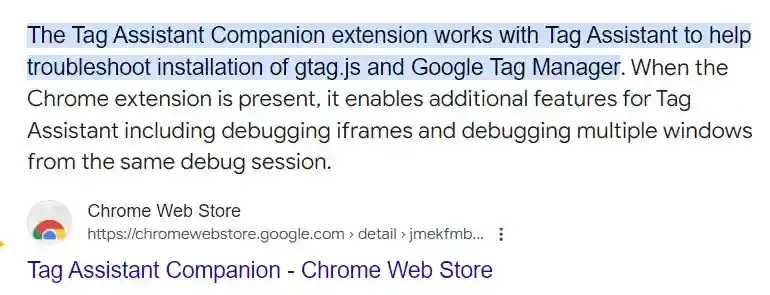
Google Tag Assistant
Tag Assistant is a web-based tool. It is the primary tool for checking the implementation of Google tags on your website. It helps you verify if tags like Google Analytics and Google Ads are firing correctly. Google tag assistant identifies errors, provides insights into tag behavior, and offers suggestions for improvement.
Tag Assistant Companion
It is a complementary extension tool that enhances the capabilities of Google Tag Assistant. Tag assistant companion focuses on improving the debugging experience, especially for complex website structures. It allows you to debug iframes, multiple windows, and pop-ups, making it easier to identify and fix tracking issues in these challenging environments.
How to use Google Tag Assistant for Tag Verification?
Google Tag Assistant is a valuable tool for verifying and troubleshooting the implementation of Google tags on your website. Here’s a basic overview of its usage:
Enabling Tag Assistant
- Access the tool: Navigate to the Tag Assistant website.
- Activate recording: Click the “Record” button to initiate the recording process.
Conducting a Tag Audit
- Visit your website: Access the webpage you intend to analyze.
- Interact with elements: Perform actions on the page, such as clicking buttons or navigating to different sections.
- Stop recording: Once you’ve completed your desired interactions, click the “Stop” button.
Analyzing Tag Behavior
- Review the report: Tag Assistant generates a detailed report outlining tag firing, errors, and potential issues.
- Identify problems: Scrutinize the report for any inconsistencies or errors related to tag implementation.
- Troubleshoot issues: Utilize the provided information to rectify identified problems, ensuring accurate data collection.
Leveraging Additional Features
Tag Assistant offers advanced features such as:
- Tag Firing Overview: Provides a comprehensive summary of tag firing behavior.
- Tag Details: Offers in-depth information about specific tags and their parameters.
- Troubleshooting Suggestions: Provides recommendations for resolving common tag-related issues.
By effectively employing Google Tag Assistant, you can enhance the accuracy and reliability of your website’s tracking implementation.
How to Download Tag Assistant Companion?
To begin using Google Tag Assistant, you’ll need to install it as a Chrome extension. Here’s a simple guide:
Install the Tag Assistant Companion Extension
- Open your Google Chrome browser.
- Go to the Chrome Web Store.
- In the search bar, type “Tag Assistant Companion”.
- Click on the “Tag Assistant Companion” extension.
- Click the “Add to Chrome” button.
- Confirm the extension addition by clicking “Add extension”.
Use Tag Assistant
- The Tag Assistant Companion works in conjunction with the Tag Assistant web-based tool.
- You’ll need to use both for optimal tag management troubleshooting.
How to use Tag Assistant Companion with Tag Assistant?
The Tag Assistant Companion is a Chrome extension that enhances the capabilities of the Tag Assistant web-based tool. Together, they form a powerful suite for troubleshooting Google tags.
- Install both tools: Ensure you have the Tag Assistant Companion extension installed in your Chrome browser and access the Tag Assistant web-based platform.
- Activate Tag Assistant: Open the Tag Assistant website and initiate a new recording session.
- Navigate to your website: Visit the webpage you want to analyze.
- Interact with the page: Perform actions on the page, such as clicking buttons or navigating to different sections. This triggers tag firing events.
- Stop recording: Once you’ve completed your desired interactions, stop the recording in Tag Assistant.
- Analyze the report: Review the generated report in Tag Assistant for initial insights into tag behavior.
- Utilize Companion features: The Tag Assistant Companion provides additional functionalities, such as debugging iframes, multiple windows, and other advanced troubleshooting options. These features can help you delve deeper into tag-related issues.
Important Note
There are two main versions of Tag Assistant:
- Tag Assistant Legacy: This older version is no longer supported and has been replaced by the newer versions.
- Tag Assistant: The current version, along with its companion extension, offers improved features and compatibility.
By using Google Tag Assistant, you can ensure that your website’s tracking is accurate and reliable, leading to better data-driven decisions.
FAQ
Google Tag Assistant Legacy is the older version of the tool used to verify and troubleshoot Google tags on a website. It was a helpful tool in its time, but it has been superseded by the newer, more advanced Google Tag Assistant.
Tag Assistant Companion